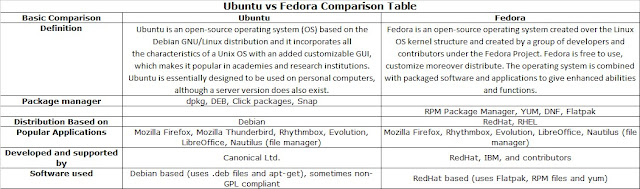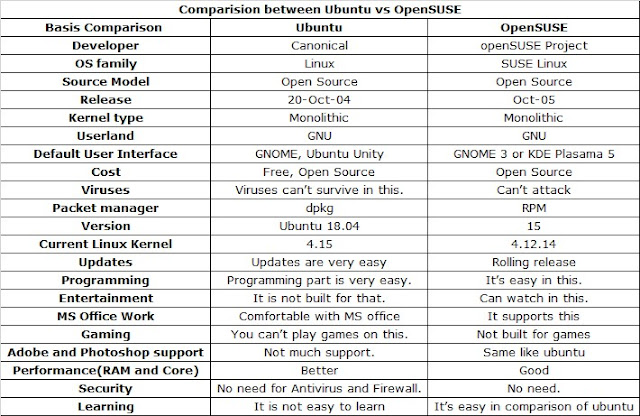Let’s talk about… What is Custom ROM in cellular phones
Let’s talk about… What is Custom ROM in cellular phones Before we head down, you can learn about the custom ROM; well, with the word of XDA, Custom ROMs are one of the best things about Android. By installing custom ROM, you get the benefits such as an improved battery, better performance, easy root access, customization, themes (not all supported), and many more. Source: https://www.getdroidtips.com/best-custom-rom-xiaomi-poco-x3-pro/ ADVANTAGES OF A CUSTOM ROM Source: https://www.quora.com/What-are-the-advantages-of-a-custom-ROM There are lot of advantages of having a custom ROM, but all might not be applicable to you. I’ll list a few I know, see if they are good for you: NO BLOATWARE: Custom ROMs always come with only necessary apps and never contains promotional contents or bloatware (of all ROMs I have seen). UI OF YOUR CHOICE: For example, you are a redmi user and you are fed up with the UI, then you could get a makeover with Pixel Experience ROMs that has the sam