When purchasing a computer, some people can be confused as to how much space they need. They’ll know that their computer comes with a set amount of space, such as “1024GB.” Despite this, they’ll struggle to justify just how big 1024GB is. What can you store on 1024GB of space? Will it allow you to install software and download media to your heart’s content? Is it too small? Given there’s no physical reference as to just how big 1024GB is, it can be hard to visualize its size.
Just to make clear about this topic: I am not going to talk or write
about mechanical hard drives, SSD and other related storage types, I am talking
about SPACE.
A PERSONAL MATTER
Here’s the tricky part about purchasing a certain size of hard drive: no
two cases will be the same! While you can probably derive an average amount of
hard drive space that people use and tell everyone to use that amount, it means
that people who are on the more extreme sides of the scale – the light users
and the heavy downloaders – end up with the short end of the stick.
It’s preferable to instead look at what you want to use the hard drive
for. From there you can get a rough ballpark estimate for how much space you’ll
need. Some people will never cap out a hard drive bought at the smallest size
available. Others may require a very large drive (or even several connected
together!) in order to be comfortable with their storage.
OTHER TECHNICAL ASPECTS TO CONSIDER:
- All computers with pre-installed software, has too many partitions such as windows installation files, drives, OEM apps and "bloatware"and many other unnecessary occupied space (from my personal point of view, in a technical way a advance user can remove all those unnecessary consumed space
- Since W8/8.1/10 you can download the ISO file and make a clean windows installation, by the other side you must have a USB or external drive with your own apps and drivers, you can include some service packs and other related tools (I'm speaking as a tech support)
- To expand the previous point, please always download the right version and proper OS to your computer. You can't install a PRO if you have HOME, and the same regulation applies to different kind of licenses. MSW10 Operating License Terms and Conditions
- The final user can know this and take advantage but needs support and assistance
- ALWAYS, when your computer has finished installing OS, update drivers with latest drivers from the manufacturer; this includes BIOS and firmware
HOW MUCH DO I NEED?
Let’s categories users as: light, medium, and heavy storage usage.
LIGHT USAGE
DOCUMENTS
If you’re using a computer purely as a work terminal, you may find
yourself on this tier. Documents such as Word, presentation, and spreadsheet
documents don’t take up a great deal of space – a couple of kilobytes if you’re
storing raw data or a few megabytes if you’ve added pictures to it. Even if you
have large documents at 10MB each, you’ll be able to store just over 100 of
them before you use a gigabyte of space. Given how hard drives come with
gigabytes in the hundreds, you don’t have much to fear!
MUSIC (MP3)
We used to measure Internet speeds against how fast it would be to
download an MP3 file. While they used to be a benchmark, they’re not a problem
for the current user these days. MP3 files come in at around 5MB, which varies
either way depending on the length of the song. If we take that 5MB figure,
you’ll be able to fit just over 200 files within a gigabyte of space.
PICTURES AND IMAGES
If you enjoy saving cat images off of the Internet, then you won’t need
too much space to store them. Images are quite small in size, coming in at
around 5MB for a particularly high-quality image, bringing them in around the
same weight as MP3s. While you may see an image folder get into the gigabyte
range, it shouldn’t grow big enough to put your hard drive space in danger.
WHAT YOU REALLY NEED
No matter how many of the above you use on a daily basis – perhaps you
do a lot of work yet carry your music around with you – purchasing on the low
end of the scale of hard drives should be plenty. Computers that sport a hard
drive around 250 to 500GB of space should work out alright, and you even have
the world of cloud-based computers to explore, which have tiny hard drives
(around 32GB excluding operating system) with an emphasis on storing files on a
cloud.
MEDIUM USAGE
PHOTOGRAPHY
Technically, photography can go under the “Pictures and Images” section
under light usage. However, the justification for photography under medium
usage has several elements: that you’ll always be taking high-quality images,
that you’ll take multiple pictures of a single subject to get the right photo,
and that you’ll never delete any images. With these in mind, it’s easy to see
how an avid photographer can rack up file sizes with photos alone.
At around 5MB a photo, you’ll find that you can photograph forty
different items with five photos for each item before you see a gigabyte go. If
you have an itchy shutter finger, it’s probably best to invest a little more in
space so your computer can keep up!
MUSIC (HIGHER QUALITY)
Unlike their .mp3 brethren, .flac files weigh in at a little more –
around 15 to 20MB a shot. This does mean a boost in quality, but it takes up
three to four times the space that a regular .mp3 would use. Load up lots of
albums in .flac format, and you may find yourself using up the space quite
quickly.
MOVIES AND TV SHOWS (SD)
With services popping up that allow you to legally purchase and download
a movie, you may find that your movie collection moves into the digital space rather
than on your shelves. If you’re looking to download films, you’ll usually have
a choice between SD and HD variants. For Amazon movies, an SD movie coming in
at two hours or two two-hour episodes of a show in SD will set you back around
1.5GB. If you use a 250GB hard drive and assume 50GB is taken up by OS and
software, you can fit about 130 movies or 260 one-hour episodes on it before
you run out of space.
SMALL GAMES
If you’re a bit of a gamer, you’ll know that games can take up quite a
bit of hard drive space. Thankfully, if you’re not into purchasing the big
blockbuster games, you’ll probably see them weigh in around the 300MB to 4GB
mark each, which isn’t too punishing given how games can be uninstalled and
reinstalled easily.
WHAT YOU REALLY NEED
If you think you’ll only be partaking in one of the above activities,
you can probably squeeze everything onto a 250GB hard drive easily. If you’re
an avid gamer and movie watcher, however, you’ll probably make light work of
250GB and want to look for something around the 500GB bracket instead.
HEAVY USAGE
LARGER GAMES
If you enjoy downloading and playing modern games, ensure you’re getting
the right storage to hold your games. A high-end modern-day game can very, very
easily breach double digits in terms of gigabytes these days. It’s not totally
unusual for a game to breach the 20 to 40GB range, especially content-heavy
games such as MMOs. Make sure you get the space so you can hold them all!
MOVIES AND TV SHOWS (HD)
Unlike their SD counterparts, HD movies and shows are heavy hitters. You
can expect to see a high quality two-hour video weigh in at around 6 to 8GB
without breaking a sweat. That’s four times the size of an SD movie! If you had
a 250GB drive dedicated entirely to shows and movies, you’d get thirty-one
movies or sixty-two hour-long episodes before the hard drive surrenders. If you
keep a lot of shows and movies in the best quality available, hard drive space
can become scarce.
WHAT YOU REALLY NEED
You can probably get away with 500GB if you’re into either gaming or HD
movies. If you’re looking to rack up a serious collection, or want to partake
in both, you’re going to want to get a (minimum of) 1TB hard drive in your PC,
or else you might be feeling the squeeze quite quickly!
CONCLUSION
It can be hard to visualize just how much room you need for your daily
activities. You can always buy external hard drives and memory sticks if you
run out of memory, but it’s always more convenient and efficient to simply
purchase to your size requirements. Alternatively, if you spot a computer for
an excellent price that has far more storage on it than you’ll ever use,
there’s no harm in purchasing more space than you need! With this guide,
hopefully you’ll have a better idea as to how much space you’ll need from your
next computer.
IT IS HELPFUL? LET ME KNOW YOUR COMMENTS





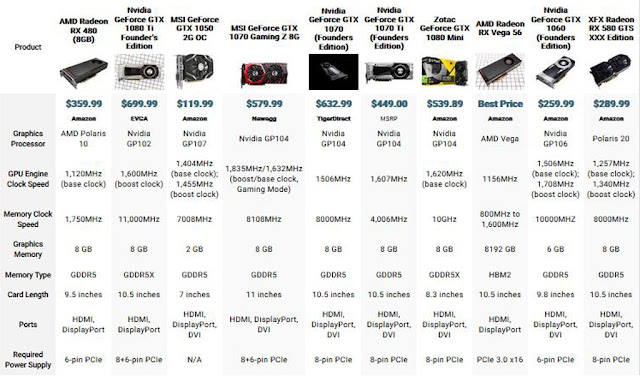










,%20Endpoint%20Detection%20and%20Response%20(EDR),%20and%20Extended%20Detection%20and%20Response%20(XDR).gif)
