Comparison between Ubuntu vs Fedora
Tuesday, July 9, 2019
Thursday, July 4, 2019
Let's Talk about... - DisplayPort vs HDMI vs DVI vs VGA
DisplayPort vs HDMI vs DVI vs VGA
HDMI
HDMI, or High Definition Media Interface, is the standard for HDTVs and is on most computer monitors. It’s easy to use because it carries audio too. If you’re going to plug your PC into a TV HDMI is the way to go. HDMI is fine for most resolutions. If your display or TV has HDMI 1.4, you’ll be limited to 3,820×2160, 4K, at 30 Hz. However if you’ve got a video card and 4K display with HDMI 2.0, you’ll be able to get 4K at 60 Hz. HDMI was designed to be backwards compatible with DVI, so there is no loss of video quality when using an HDMI-to-DVI adapter or cable.
It’s important to note that while you shouldn’t go spending big bucks on HDMI cables since most are the same, different cables have different speed ratings. You’ll need a high speed (category 2) cable for resolutions above 1080i. Fortunately for most people, high speed cables created for HDMI 1.4 will meet the specifications of HDMI 2.0. Some cables have support for HDMI with Ethernet, but very few devices actually make use of this feature. To recap, there are four kinds of HDMI cables: high speed with Ethernet, high speed without Ethernet, standard speed with Ethernet and standard speed without Ethernet. An expensive high speed cable will not improve the picture over a $2.50 high speed cable.
DisplayPort
DisplayPort is the best choice for connecting a computer to a monitor. The older DisplayPort 1.2 is capable of 3840×2160, 4K, at 60 Hz; or 1080p resolution at 144Hz – DisplayPort 1.3, announced in September 2014, is capable of 8K at 60Hz or 4k at 120Hz! The GeForce GTX 980 Ti only has DisplayPort 1.2, limiting it to 4K at 60Hz.
The newest graphics cards from NVIDIA and AMD feature DisplayPort 1.4, which means that they will be able to do 4K at 120Hz, or even 8K at 60hz! Finding a compatible monitor is another story. Benchmark tests have shown that when playing modern games like Rise of the Tomb Raider, GTA V or Dirt Rally at 4K resolution and ultra graphics settings, a single GTX 1080 produces an average FPS of between 33 and 69, depending on the game. If you want to play modern games at a 4K resolution and at 120Hz, you will need two GeForce GTX 1080s in SLI.
DisplayPort can run multiple monitors from a single cable: you can use hubs or displays that support daisy chaining. With DisplayPort 1.3 you can run two displays at 4k at 60Hz from a single DisplayPort cable! This new standard even allows for 5K displays – even though there are few on the market and you’ll need a beastly custom gaming PC to play games at this resolution. Dual-mode DisplayPort (also known as DisplayPort++) can also be adapted to DVI and HDMI with a simple passive adapter. DisplayPort is the clear choice for high FPS or 4K gameplay.
DisplayPort can carry audio too, although it’s up to the manufacturer to support and implement audio over DisplayPort, so some devices from some brands will have it, while others may not. In some cases the video driver would be responsible for the sound signal, rather than the audio driver. You might need to update your drivers to make it work. Some users of Apple MacBooks have found that they were unable to output sound via DisplayPort unless they were using a DisplayPort to HDMI adapter.
DVI
The DVI, or Digital Visual Interface, connection is starting to die out, although it is still on every graphics card. The video signal is basically the same as HDMI, just without the audio. However DVI in newer graphic cards will transmit audio when connected with a DVI to HDMI cable or adapter. Single-link cables and hardware support up to only 1,920×1,200 resolution, but dual-link DVI supports 2560×1600. DVI is capable of 144hz refresh rates, so it’s a good choice if you have a 1080p 144hz monitor. This is especially true for gamers who have an FPS that is higher than 60. If you want 4K, though, you’ll need to go with DisplayPort or HDMI. Just like the other cables can be adapted to DVI, DVI can be adapted to VGA with a passive adapter.
VGA
VGA, or Visual Graphics Array, is the oldest display connection standard of the bunch. It’s an analog, video-only connection that’s rarely seen on TVs, though you’ll find it in older projectors and displays. We don’t recommend using VGA, but sometimes it’s the only option. VGA connections are handy when dealing with legacy systems or equipment. Most older laptops only have a VGA output but newer ones tend to have DisplayPort or HDMI connections.
Subscribe to:
Comments (Atom)
Understanding POP3 & SMTP
Understanding POP3 & SMTP The Core Email Protocols In the world of networking and communication, email delivery relies heavily on two ...

-
Antivirus (AV), Endpoint Detection and Response (EDR), and Extended Detection and Response (XDR) Source: Fadi Kazdar / LinkedIn Antivirus...
-
DisplayPort vs HDMI vs DVI vs VGA HDMI HDMI, or High Definition Media Interface, is the standard for HDTVs and is on most computer mon...
-
LET’S TALK ABOUT… BUYING REFURBISHED WHAT DOES "REFURBISHED" MEAN? Although the word "refurbished" ...
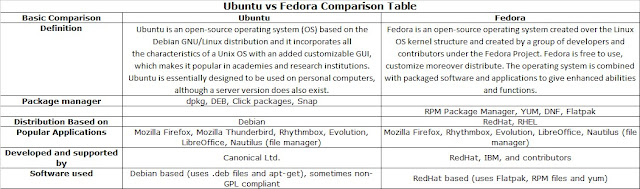
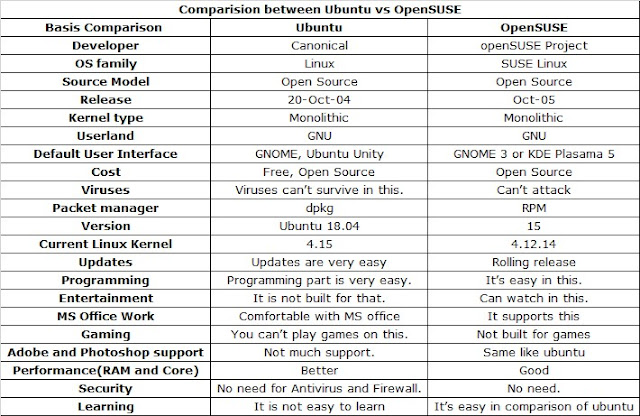
,%20Endpoint%20Detection%20and%20Response%20(EDR),%20and%20Extended%20Detection%20and%20Response%20(XDR).gif)
